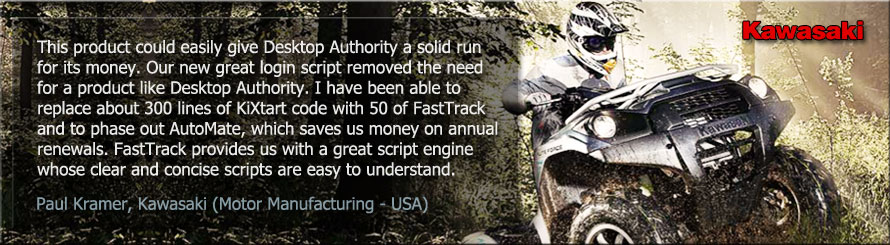Case Study Note
Case Studies are provided to FastTrack Software by customers and are provided as-is.
All case studies are unedited except from in most cases having actual company name, domain names, account names
and server names replaced by fictitious names from a fictitious company named Acme.
Please use our Contact Form, if you are interested in submitting
an anonymous case study.
Snippet 1: Salutation
The first lines in the KiXtart script prompts for a salutation of the user:
$Hour = SubStr(@TIME,1,2)
Select
Case $Hour < 12
$Salutation = "Good Morning,"
Case $Hour >= 12 and $Hour < 18
$Salutation = "Good Afternoon,"
Case $Hour >= 18
$Salutation = "Good Evening,"
EndSelect
? $Salutation + " " + @FULLNAME
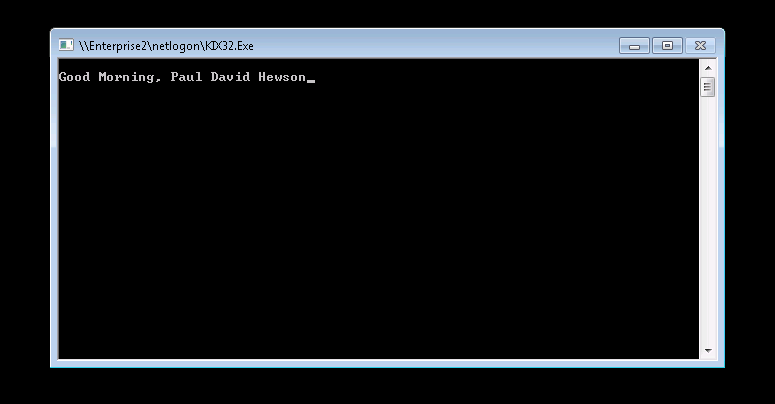
To do something similar with FastTrack, we would use a splash screen to let the user know that something is going on.
The snippet to do so with the same logic could look like this:
Set Salute = Good Afternoon
If [Hour]<12 Then Set Salute = Good Morning
If [Hour]>=18 Then Set Salute = Good Evening
Splash [Var Salute],[UserFullName]
The result would look as shown below. The reason the background is different with a FastTrack script is because
FastTrack Logon will force the wallpaper to be set at logon time.
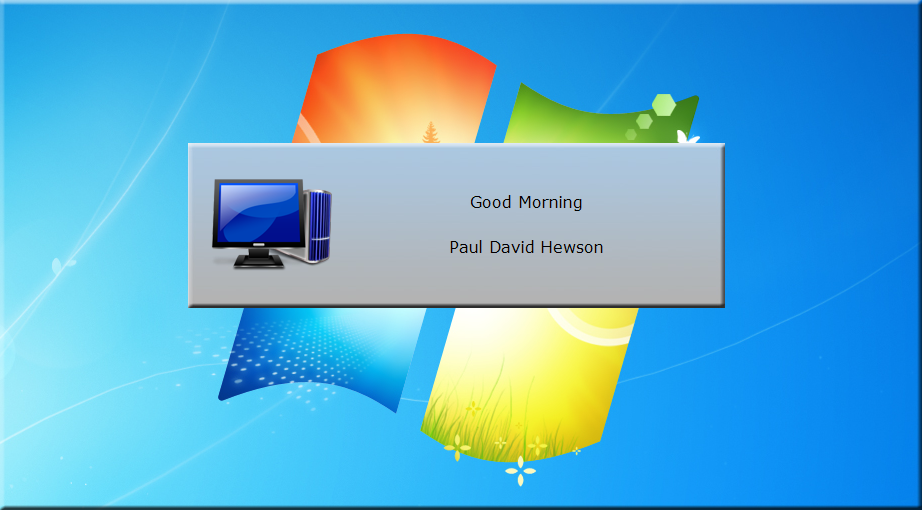
Snippet 2: Internet Explorer Security Settings
The KiXtart script includes three sections to modify ActiveX internet security settings. One is listed here:
$ActiveXCheck1 = ReadValue("HKEY_CURRENT_USER\Software\Microsoft\Windows\CurrentVersion\Internet Settings\Zones\2","1201")
If @ERROR = 0
If $ActiveXCheck1 <> 0
WriteValue("HKEY_CURRENT_USER\Software\Microsoft\Windows\CurrentVersion\Internet Settings\Zones\2","1201",0,"REG_DWORD")
If @ERROR <> 0
? "Error Code is " + @ERROR
endif
endif
endif
The script overwrites the existing value only if the value is different, to avoid a costly write operation.
In case of an error, the error code is prompted to the user, to be able to debug write problems.
To produce a functionally identical version with FastTrack, we do not need to factor in the existing value nor error handling. The
WriteRegistry command will not actually write the value, if the value is already the same. And in
general errors are handled by the build-in error handler, as described in the
Getting Started Guide. Therefore we can get the exact same functionality
by just issuing the WriteRegistry command without factoring these in:
WriteRegistry
HKEY_CURRENT_USER\Software\Microsoft\Windows\CurrentVersion\Internet
Settings\Zones\2\1201,0,REG_DWORD
Note that this case specifically could have been handled by group policies, but the
snippet would generally apply to any registry write operation.
Snippet 3: Change the Internet Explorer start page for non-admins
When overruling the Internet Explorer home/start page by group policies, it applies to everyone
in the policy. In typical scenarios, domain administrators are excluded from policies in general,
but in this case, the safe solution is chosen, where the logon script only sets the home page for
users that are not administrators:
If InGroup("Domain Admins") = 0
WriteValue("HKEY_CURRENT_USER\Software\Microsoft\Internet Explorer\Main","Start Page","http://intranet.acme.com","REG_SZ")
EndIf
The same functionality with FastTrack can be done like this:
If Not UserIsAdmin Then SetHomePage
http://intranet.acme.com
Note that the FastTrack version also sets the home page for Chrome and FireFox and the name of
the domain admins group is not hardcoded, which is relevant because the name "Domain Admins"
may differ on localized domains.
Snippet 4: Desktop icons
As an aid to the user, some desktop icons are created at logon time to restart the computer or
contact the HelpDesk. The KiXtart listing looks like this:
wshShortcut("%userprofile%\desktop\Service Request.lnk","http://helpdesk.acme.local/HomePage.do",,,)
wshshortcut("%userprofile%\desktop\Restart PC.lnk","%windir%\system32\shutdown.exe","-r -t 10",,,,)
Function WshShortCut($path,$targetpath,optional $arguments,optional $startdir,optional $iconpath,optional $style)
Dim $shell,$shortcut
$shell=CreateObject("wscript.shell")
If $shell
$shortcut=$shell.createshortcut($path)
If $shortcut
$shortcut.targetpath=$targetpath
If $arguments
$shortcut.arguments=$arguments
EndIf
If $startdir
$shortcut.workingdirectory=$startdir
EndIf
If $iconpath
$shortcut.iconlocation=$iconpath
EndIf
If $style
$shortcut.windowstyle=$style
EndIf
$shortcut.save
$shortcut=0
EndIf
$shell=0
EndIf
Exit @error
EndFunction
The FastTrack version is similar to the first two KiXtart lines, as listed below. The main difference is that
FastTrack hugely outnumbers the build-in commands in KiXtart and a native command to create a shortcut indeed
exists in FastTrack, whereas the KiXtart script would have to rely on a
COM
implementation of such a command.
CreateShortCut [UserDesktopDir],Service Request,
http://helpdesk.acme.local/HomePage.do
CreateShortCut [UserDesktopDir],Restart
PC,ShutDown.exe,-r -t 10
Snippet 5: Determining location
The logon script has to set a registry key as a machine setting, as to where it is located.
This information is used for other programs to query and also to control installed software.
It has to be pointed out that for a FastTrack implementation, it is a much better solution
to rely on IP scopes to automatically determine location, if possible.
Please refer to
this article for more information.
If the computer name does not start with "Xpemb", the location has to be set in the registry.
If the value is not already set, a default value of "NotSet" is written to the registry, which
is done in the external file "SetRegLoc.kix". Once passed this point, the user is asked by a
couple of prompts, if the computer is located in one of the Consumer Products locations
or the administration building. If the user does not answer yes to one of the questions, the
user is logged off to be re-prompted.
To be able to handle that the registry key has to be set through a domain administrator account,
the external scripts to set the key are spawned in a new process. The third party utility psexec is used to copy the files
locally and execute the registry write script as the administrative user. This process could have
been done with fewer script lines, but the original material is preserved in the listing below.
If Left(@HOSTNAME,5) <> "Xpemb"
$LocationValue = ReadValue("HKEY_LOCAL_MACHINE\Software\Acme","Location")
If @ERROR <> 0
shell '\\Acmedclcn001\SoftInst\psexec -u AcmeDom\svcSoftInst -p ####### -accepteula cmd.exe /C MD c:\lmtemp'
copy "\\Acmedclcn001\SoftInst\psexec.exe" "c:\lmtemp\psexec.exe"
copy "\\Acmedclcn001\NETLOGON\kix32.exe" "c:\lmtemp\kix32.exe"
copy "\\Acmedclcn001\NETLOGON\setregloc.kix" "c:\lmtemp\setregloc.kix"
shell 'c:\lmtemp\psexec.exe -u AcmeDom\svcSoftInst -p ####### -accepteula c:\lmtemp\Kix32.exe c:\lmtemp\setregloc.kix'
del "c:\lmtemp\psexec.exe" /h
del "c:\lmtemp\kix32.exe" /h
del "c:\lmtemp\setregloc.kix" /h
shell '\\Acmedclcn001\SoftInst\psexec -u AcmeDom\svcSoftInst -p ####### -accepteula cmd.exe /C RD c:\lmtemp /S /Q'
endif
$LocationValue = ReadValue("HKEY_LOCAL_MACHINE\Software\Acme","Location")
If @ERROR = 0
If $LocationValue <> "CP" and $LocationValue <> "ADM"
$Selection = MessageBox("Is this computer physically located in a Consumer Products building?","Location Setup",4388)
If $Selection = 6
shell '\\Acmedclcn001\SoftInst\psexec -u AcmeDom\svcSoftInst -p ####### -accepteula cmd.exe /C MD c:\lm2temp'
copy "\\Acmedclcn001\SoftInst\psexec.exe" "c:\lm2temp\psexec.exe"
copy "\\Acmedclcn001\NETLOGON\kix32.exe" "c:\lm2temp\kix32.exe"
copy "\\Acmedclcn001\NETLOGON\chgregloccp.kix" "c:\lm2temp\chgregloccp.kix"
shell 'c:\lm2temp\psexec.exe -u AcmeDom\svcSoftInst -p ####### -accepteula c:\lm2temp\Kix32.exe c:\lm2temp\chgregloccp.kix'
del "c:\lm2temp\psexec.exe" /h
del "c:\lm2temp\kix32.exe" /h
del "c:\lm2temp\chgregloccp.kix" /h
shell '\\Acmedclcn001\SoftInst\psexec -u AcmeDom\svcSoftInst -p ####### -accepteula cmd.exe /C RD c:\lm2temp /S /Q'
Else
$Selection2 = MessageBox("Is this computer physically located in a administrative building?","Location Setup",4388)
If $Selection2 = 6
shell '\\Acmedclcn001\SoftInst\psexec -u AcmeDom\svcSoftInst -p ####### -accepteula cmd.exe /C MD c:\lm2temp'
copy "\\Acmedclcn001\SoftInst\psexec.exe" "c:\lm2temp\psexec.exe"
copy "\\Acmedclcn001\NETLOGON\kix32.exe" "c:\lm2temp\kix32.exe"
copy "\\Acmedclcn001\NETLOGON\chgreglocadm.kix" "c:\lm2temp\chgreglocadm.kix"
shell 'c:\lm2temp\psexec.exe -u AcmeDom\svcSoftInst -p ####### -accepteula c:\lm2temp\Kix32.exe c:\lm2temp\chgreglocadm.kix'
del "c:\lm2temp\psexec.exe" /h
del "c:\lm2temp\kix32.exe" /h
del "c:\lm2temp\chgreglocadm.kix" /h
shell '\\Acmedclcn001\SoftInst\psexec -u AcmeDom\svcSoftInst -p ####### -accepteula cmd.exe /C RD c:\lm2temp /S /Q'
Else
$selection3 = MessageBox("Please try again!!! " + @CRLF + @CRLF + "You must choose that this pc is located in either CP or ADM, you will now be logged off this pc." + @CRLF + @CRLF + "When you log in next time please choose the appropriate option.", "Location Setup", 4384)
LogOff(1)
Endif
Endif
Endif
Endif
EndIf
For the FastTrack version, it is not necessary to copy any files locally first, because
all logon script files are already running on a locally cached copy of the files, as this
is done automatically by
FastTrack Logon.
To prompt the user for a location, the ListMenuForced is used to ensure that the user
actively chooses a location:
If Not StartsWith [ComputerName],xpemb Then
Set Selection=[ListMenuForced Select computer location,CP|Consumer
Products,Adm|Administration]
Run [FastTrackExe],/S ChangeLocation.fsh /P NewValue=[Var Selection],AcmeDom\svcSoftInst,5JTJbHIa1fabqoPv+5okEQ==
End If
The ChangeLocation.fsh elevated script looks like this, where a command-line parameter is used for the value.
This also ensures that more locations can just be added to the calling script without having to change
anything in the elevated script.
WriteRegistry HKLM\Software\Acme\Location=[CmdParam NewValue]
When the user logs on, the user will see the below. The previous location could have been pre-selected
by reading the current value into the variable "Selection" before showing the menu.
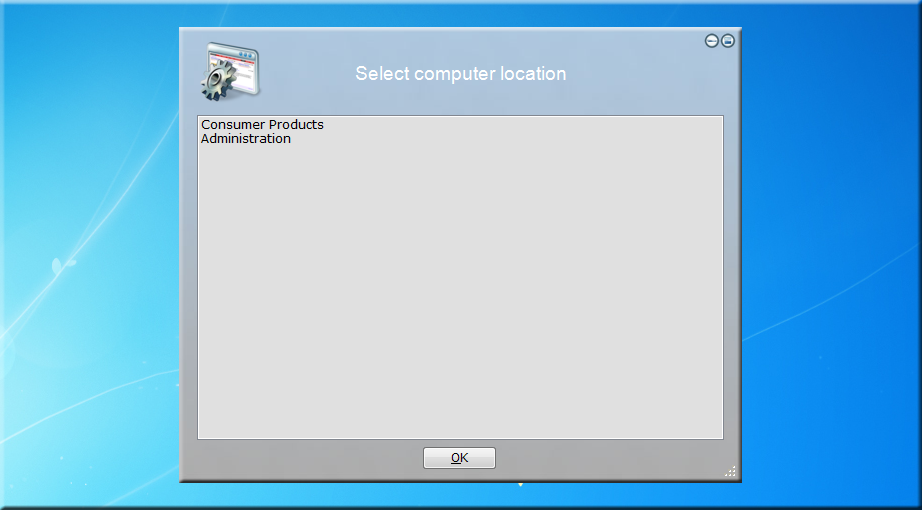
Next step...
Go to
www.fasttracklogon.com for instructions how to set up a logon script.