Calling an external script from a FastTrack script
When calling a PowerShell, VBScript or KiXtart script from a FastTrack script, you can use the "Run" command
to call the script and wait for it to complete. We will refer to any non-FastTrack script as an "External script" from here on.
Below an example of embedding one of each:
|
Calling a PowerShell script
Run PowerShell.exe,-ExecutionPolicy Bypass -file MyPSFile.ps1
|
Calling a VBScript script
SetProcessEnvVar SEE_MASK_NOZONECHECKS,1
Run WScript.exe,MyVBSFile.vbs
|
Calling a KiXtart script
Run WKIX32.EXE,MyKixFile.kix
|
Note that for calling VBScript, the environment variable SEE_MASK_NOZONECHECKS is set to 1. This will disable the security
warning, as described in
KB889815. The use of
the command SetProcessEnvVar (instead of SetEnvVar) will set the variable only for the current process to avoid disabling
the security warnings in general. You will only see the security warning, if the script you are calling is located on a network share.
Passing a return code from an external script
When calling an external script from a FastTrack script, you can pass a standard Windows return/exit code
from the called script to the calling FastTrack script. This is useful for reporting, if there were any problems with the execution
or for controlling next action. You can use any number you want as return code, but you can only pass a number and not a string.
In the three examples below, we use the return code 200 to tell the FastTrack script that a certain condition was met.
The three external scripts are of course supposed to be longer than just one line and must
end with
the displayed line to stop the execution and pass the return code, which is 200 in these cases.
|
FastTrack script
Run PowerShell.exe,-ExecutionPolicy Bypass -file MyPSFile.ps1
If [LastExitCode]=200 Then
''...Do something...
End If
PowerShell script (MyPSFile.ps1)
exit 200
|
FastTrack script
SetProcessEnvVar SEE_MASK_NOZONECHECKS,1
Run WScript.exe,MyVBSFile.vbs
If [LastExitCode]=200 Then
''...Do something...
End If
VBScript script (MyVBSFile.vbs)
WScript.Quit 200
|
FastTrack script
Run WKIX32.EXE,MyKixFile.kix
If [LastExitCode]=200 Then
''...Do something...
End If
VBScript script (MyKixFile.kix)
exit 200
|
Note that if you do not return an exit code with PowerShell, the script will return 0 when there are no
errors and 1 if an unhandled exception is thrown. FastTrack does the same.
Passing complex data to a FastTrack script
If you need to pass more complex data, you need to place the data in a temporary storage. This could be
a text file, an xml file, the registry, environment variables, etc. In this example we will use the registry
as this is the most reliable choice. Let us use a concrete example. Suppose we would like to upload the operating
system serial number and product key to SkyBox (see
here for more information
about SkyBox).
The serial number we can retrieve with a single and simple WMI call from a FastTrack Script. But the product key is a different matter
entirely, as this is not something you are supposed to be able to get back. It is encoded in the registry, presumably to avoid having
people decoding and re-using it. If you Google the subject, there are people that have figured out how to decode the product key.
The below VBScript example is found by a Google search. We will make one modification to the script we found,
which is writing the decoded string to a temporary registry key. This is the italic line below. Our VBScript part looks like this:
Extracting the Windows Product Key with VBScript
Set WshShell = CreateObject("wscript.Shell")
strXPKey = GetKey(WshShell.RegRead("HKLM\SOFTWARE\Microsoft\Windows NT\CurrentVersion\DigitalProductId"))
WshShell.RegWrite "HKEY_CURRENT_USER\Software\Temp\OSSerial",strXPKey
Function GetKey(rpk)
Const rpkOffset=52:i=28
szPossibleChars="BCDFGHJKMPQRTVWXY2346789"
Do
dwAccumulator=0 : j=14
Do
dwAccumulator=dwAccumulator*256
dwAccumulator=rpk(j+rpkOffset)+dwAccumulator
rpk(j+rpkOffset)=(dwAccumulator\24) and 255
dwAccumulator=dwAccumulator Mod 24
j=j-1
Loop While j>=0
i=i-1 : szProductKey=mid(szPossibleChars,dwAccumulator+1,1)&szProductKey
if (((29-i) Mod 6)=0) and (i<>-1) then
i=i-1 : szProductKey="-"&szProductKey
End If
Loop While i>=0
GetKey=szProductKey
End Function
If we just execute the script and look in the registry, we have now decoded the product key
to the temporary registry location HKEY_CURRENT_USER\SOFTWARE\Temp:
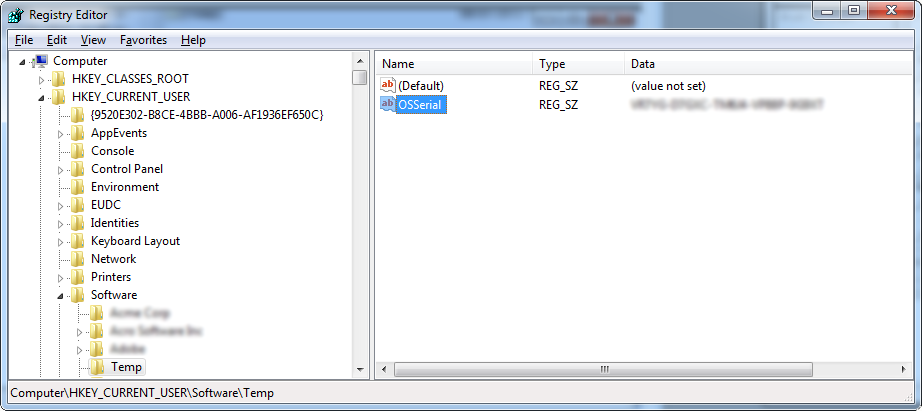
Suppose we saved the above script as "DigitalProductID.vbs" in the same directory as our
logon script,
all we need to do to achieve the goal is this:
FastTrack script to use the external VBScript snippet
SetProcessEnvVar SEE_MASK_NOZONECHECKS,1
Run WScript.exe,DigitalProductID.vbs
Set OSProductKey=[RegistryValue
HKCU\SOFTWARE\Temp\OSSerial]
DeleteRegistryKey HKCU\SOFTWARE\Temp
Set OSSerialNo = [WMIQuery Select
SerialNumber FROM Win32_OperatingSystem]
UploadInventory [Var OSSerialNo],[Var OSProductKey]
Note that the fourth line cleans up the registry. If we now look up a machine that has executed the above script snippet,
we now have the information available in SkyBox, as shown below (actual values replaced by fictitious values).
We can now extract all product keys from all computers in SkyBox to verify licenses.
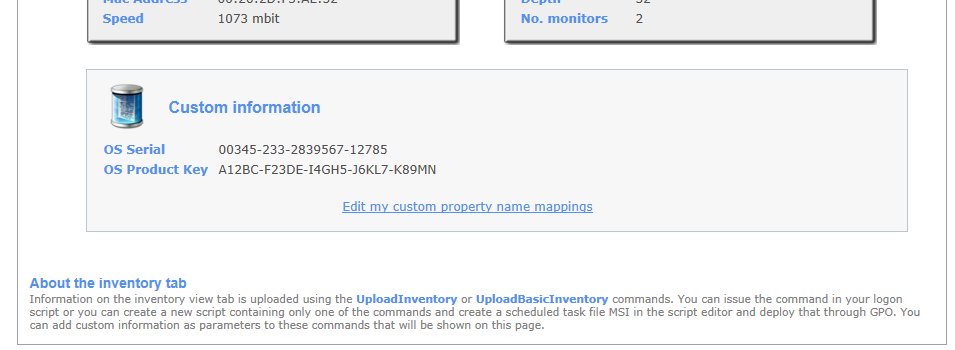
If we wanted to pass data the same way from a called PowerShell or KiXtart script, we can do this the same way by writing
data to the temporary registry location "HKEY_CURRENT_USER\Software\Temp" (or another temporary location you decide
under HKEY_CURRENT_USER) as listed below, where we are just passing "Acme" in a registry value called "Name":
Writing Registry values with PowerShell
New-Item -Path "HKCU:\Software\Temp"
Set-ItemProperty -path "HKCU:\Software\Temp" -name "Name" -value "Acme"
Writing Registry values with KiXtart
WriteValue("HKCU\Software\Temp", "Name", "Acme", "REG_SZ")
Calling a FastTrack script from other scripting languages
Let's flip the coin and look at the world from the other side. Suppose we have a preference for using one of the
other scripting technologies, then we might still want to use some FastTrack commands. This could for example be
to backup files with SyncDir from a PowerShell, VBScript or KiXtart logon script. If we are going to do this on a larger scale,
it might be a good idea to simply place a copy of FSH.Exe and FSH.Lic and script files in a directory and call FSH.exe with
the script file as the only parameter. If we are only going to use one or two such scripts, it is easiest to simply
compile temp into exe files and use them as any other external tool. Below a script line to back up users
documents and the script editor button to compile the script into an exe file.
SyncDir [UserDocumentsDir],[UserHomeDrive]\Backup
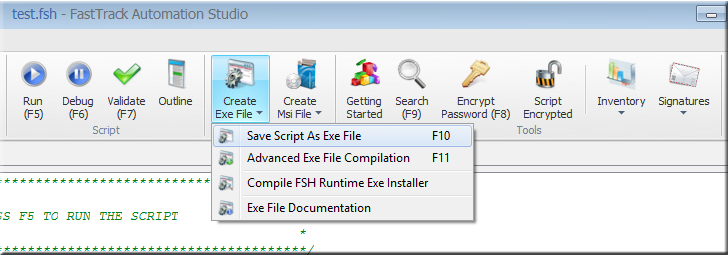
Passing data from a FastTrack script to another scripting language works the same way as passing
data to a FastTrack script. For return codes, FastTrack works the same way as PowerShell. If a script
fails, it will by default return 1 and 0 on success. You can specify a different return/exit code with
the "Exit" command. If you need to pass complex data, you can use the "WriteRegistry" command to set
registry keys that you can then read from the other language.