Q: How many licenses do I need?
Highest of users and computers. It's really simple. You count the number of users and computers (servers and workstations)
in your organization and purchase the highest number of the two. That's it. Example organizations:
| Company A |
50 |
30 |
50 |
Per computer |
| Company B |
140 |
120 |
140 |
Per computer |
| Company C |
150 |
150 |
150 |
Either |
| Company D |
120 |
150 |
150 |
Per user |
| Company E |
200 |
500 |
500 |
Per user |
Why the simple rule above is always the case
Technically, you need to license the number of users and computers running the software directly or indirectly.
When you run a task on a computer, you run it on a machine with a user account.
Both user and computer requires a license, but we only require you to license the highest number of the two.
Indirect usage is when you make features available to users (say deployed software) or touch their account.
Let's look at an example of 1000 users, 500 workstations and 10 RDS (Remote Desktop Services) servers and look at typical use cases:
- Logon Scripts and Outlook Signatures (direct usage): In this case, all 1000 users use the software directly, either on a workstation or on the server-side in an RDS session. Therefore, the usage is 1000 users and 510 computers. License requirement: 1000.
- Software deployment on the servers (indirect user usage): The direct usage is 10 computers and 1 domain admin user account. But since you use the software to make other software available to all users, your indirect usage is 1000 users and 10 computers (510 if you also deployed to the workstations). License requirement: 1000.
- Help Desk Application (indirect user usage): Here you have one user running the application on one machine. Since you use the software to modify all your Active Directory users in your domain, your indirect usage is 1 computer and 1000 users. License requirement: 1000.
In other words, it is always the case, that you count number of users and computers in your organization and purchase the highest number.
Q: Is it subscription based?
Yes. You pay a subscription on a yearly basis, which includes support,
cloud inventory access (Enterprise and Platinum) and product updates.
Q: What if my subscription runs out?
If you decide to cancel your subscription, you need to uninstall the software.
Q: What if I don't have a domain?
The scenario is the same. You still have the same number of users. The only difference is that the user does not have an Active Directory account;
they only have a local account on a workstation.
Q: Do I need a special license for servers?
No
Q: Do I need a special license for Remote Desktop Services (RDS)?
No
Q: Do I need a device license for RDS from iPad, Androids, etc?
No. Because nothing is executed on the device. Your session is licensed on the server-side.
Q: Can I verify the product does what I need it to do without purchase?
Yes.
You can download the product and use it in trial, which lets you test-drive any edition.
Just click "Download" at the top menu and run the installation. It's a
fully functional trial.
Any tasks created with the trial will work with a licensed version; you only need to
swap your trial key with your purchased license key.
The trial is valid for 14 days and is limited to testing on 5 machines.
For example, you can only use Software Deployment with the trial on 5 machines.
If you deploy to more than 5 machines, it will not work on machines in excess of number 5.
Should you require more licenses for testing, please
contact us.
Q: I am interested in Outlook signatures - should I get Outlook or Enterprise edition?
Generally, we would advise to deploy through a logon script, which requires the Enterprise edition. The big advantage of using
logon is you do not need to redeploy every time a signature needs a change. Here is a matrix of features:
| |
Outlook Edition |
Enterprise |
| Signature designer |
 |
 |
| Azure AD / Office 365 support |
 |
 |
| Install Once/Every time |
 |
 |
| Exe/msi deploy option |
 |
 |
| Set signature for new and reply emails |
 |
 |
| Ask user to correct AD info before install |
 |
 |
| Create desktop icon to re-install |
 |
 |
| Install multiple signatures |
 |
 |
| Logon script deployment |
 |
 |
| Lock signatures |
 |
 |
| Lock stationery |
 |
 |
| Delete all other signatures |
 |
 |
| Install to multiple exchange mailboxes |
 |
 |
| Install Exchange profile |
 |
 |
| All Enterprise features |
 |
 |
| Network banners |
 |
 |
This video will walk you through each edition and which features go in which edition. Feel free to contact us for more information.
Q: Which features are available in which edition?
The table below shows a complete feature mapping for each edition.
For additional information and proper licensing,
please
contact us.
Q: Do you offer any discounts?
Yes. We do offer
very attractive volume license discounts based on the number of licenses.
These are automatically priced in, when you calculcate the price above.
For example, the license price level at 500 licenses is roughly half of the price at 25 licenses.
Q: How is SkyBox licensed?
The SkyBox service (Enterprice and Platinum) and SkyBox server (Platinum) are covered with your license.
This means there is no additional cost to use SkyBox as long as you subscription is current.
The inventory part of SkyBox has its own documentation page
here
and cloud jobs have their own documentation page
here.
Q: If I take a computer out of service do I lose a license?
No. Once a computer is removed from service and does not execute a FastTrack task for 3 months the License is recovered.
For example, if you remove 10 computers from your environment because they are off lease, you will recover all 10 licenses after 3 months.
If you are per-user licensed for RDS that license will be recovered after 3 months of non use.
Q: Is there special licenses for use with VDI?
No. A VDI or VM is considered the same as a physical computer.
Q: Can I just replace my license key type without modifying my scripts?
Yes. FastTrack Automation Studio works the same for all editions, but features you are not licensed to use
will be blocked upon execution.
Q: Does the software stop working, if we exceed our licensing?
No. There is no automatic "handbrake" in the software if you go over your license quantity,
because we do not want the software to stop working in your production environment.
We will however contact you, if the license count exceeds your actual license.
Q: Are we automatically advised, if we exceed our license count?
No. Currently there is no "automatic" notification within the software, if you exceed your license count.
We will however contact you to resolve the issue.
Q: Can I install the editor on more than one computer?
Yes. You can install Automation Studio on as many computers as you like.
The script editor itself is free to use. Please refer to the drawing below. The Home Screen is part of Automation Studio.
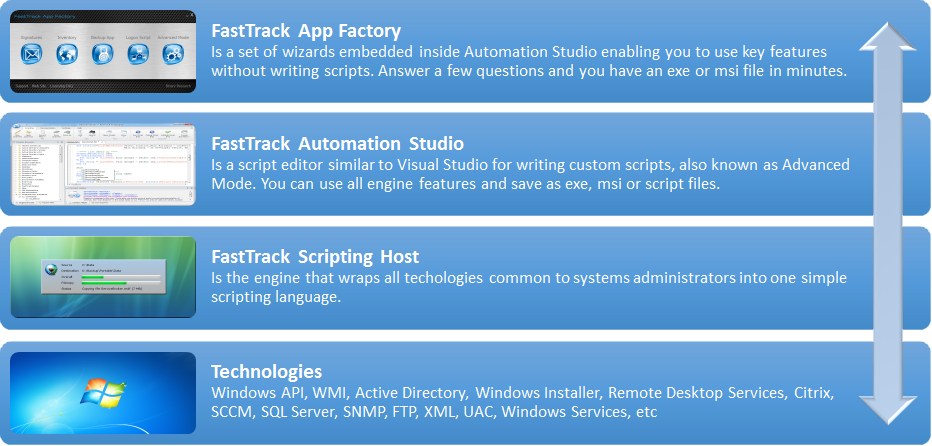
Q: What does "geotracking" mean and why is it only available in the Platinum edition?
The Platinum edition offers the functions PublicIPAddress, Latitude, Longitude, MapUrl, City, Region and Country.
These functions are proximity functions, meaning that you can expect them to be accurate at a city level. If you have divisions
in different cities or countries, you can for example use these to document the location of a laptop or tablet to the event log or a central log file
as part of a
SmartDock script. If you have set up a local
SkyBox server and have Platinum licensing, this information will automatically be
included when using the SaveInventory command.
These geographical functions are extremely simple to use, but they are only available in the Platinum edition because of their technical nature.
The only way they can work is by having the executing machine make a very small transparent web request to a FastTrack web server and based on the public IP
address that made the call, behind the scenes a geocoding takes place in real-time and this information is then returned to the executing machine to serve to you through the function used.
The machine executing the script will cache the information, so it should not be a concern to the keep the use down.
The geocoding is a service that FastTrack Software pays for, but you are using the functions flat-rate as part of your Platinum licensing.
In other words - the cost for FastTrack Software to offer these functions to you is covered in the fixed additional licensing price for Platinum.
If you fall out of subscription on your licensing, these functions will no longer work and will return "unknown".