Sign Off Socially with FastTrack Outlook Signatures!
FastTrack & Outlook – Your Low Cost Advertising Amigos!
When most people think of running a social media marketing campaign, they instantly reach for mass email marketing campaigns, social page interactions (posts, likes etc.) and of course emptying their wallets into online ads. It’s highly likely however, that they’ve missed out a really important and virtually free channel – their number one customer ‘touch point’ – EMAIL!
So why not leverage your Outlook – signatures in particular, as a marketing platform in its own right? Automation Studio Enterprise not only ships with the innovative Signature Banner Ad system, but also features to take the pain out of managing social media icons & links in Outlook signatures.
Think of your company’s Outlook deployment as a giant Piñata – a huge untapped resource, stuffed full of marketing potential to enable every staff member to help spreading your Social Media story.
Stand well back. Take a run up if you have to. Just make sure you give Outlook a good old whack with Automation Studio – and watch all those social media goodies come flying out!
Standardise
The perils of staff using their own social media icons in signatures are obvious. At best, these self-grabbed icons are typically of poor quality, and can look unprofessional. At worst, you could actually end up in hot water with the likes of Twitter / Facebook etc – they really do get rather stroppy about the use of non-official logos. So our Social Media Icon feature ensures your staff are using perfectly uniform & official Social Media handles that look right, and link right.
Personalise
Now that you’re using Automation Studio to effortlessly deploy and manage your company’s Outlook Signatures with professionally produced company specific social media handles, the next step is to identify those ‘star players’ in your staff that deserve their own personal social media handles so their popularity, boosts yours. Deploying personal links to a subset could be a headache, but not with Automation Studio. Simply create save a new copy of your generic template and assign this to whatever groups you want. These users will now be able to personalise their own handles – whilst still perfectly adhering to your corporate look and feel.
Interested? Here’s an example we cooked up earlier!
Scenario: Our fictitious Mexican restaurant chain ‘La Firma Cocineros’ wants to better connect its clientele with their team of award winning chefs in order to nurture and build the chains social media following.
Solution: In conjunction with traditional / conventional marketing – your Outlook Signatures are deployed group wide, ensuring that all chefs participating in the social media awareness program now have personalised social media links on all emails they send out.
Step 1 – Edit your existing company-wide Outlook signature template, which, thanks to our editor, is very easy to do!
Step 2 – We’re going to add some personal links for staff, so how about updating the signature with a little graphic to draw people’s attention to this?
Step 3 – Now we’re ready to add those social media icons and links. Clicking on the ‘Social Icons’ at the top brings up the following dialogue box. In this case, we’re adding the Facebook icon, and we set the link to ‘personalised’ via the check box option.
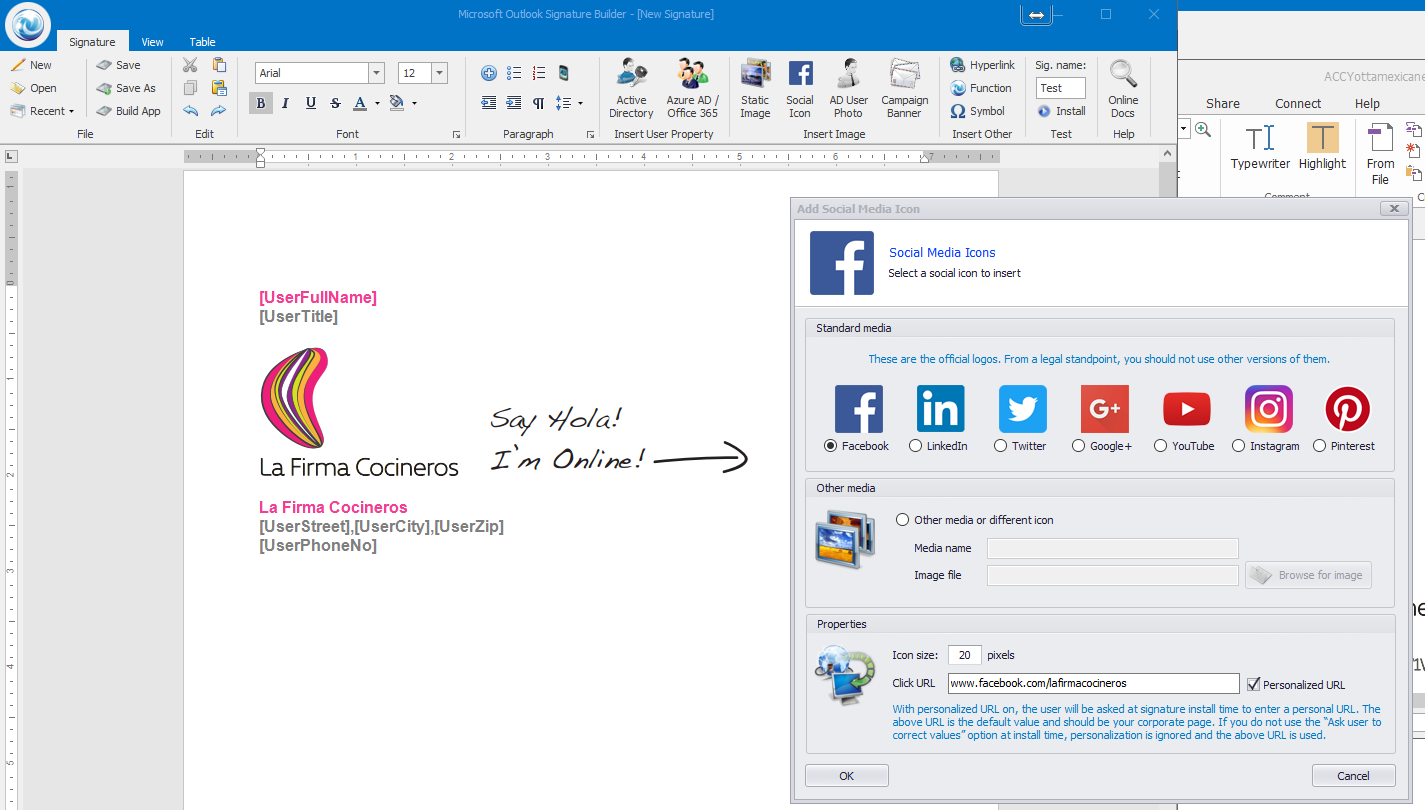
Step 4 – We’ve finished adding the rest of the icons to our standard template. Time to deploy.
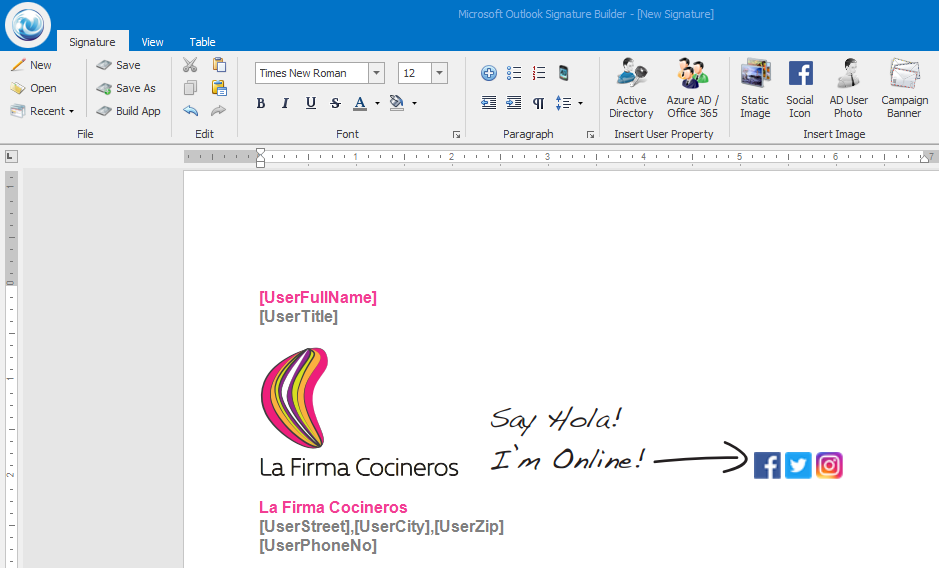
Step 5 – Your signature is served! One beautifully produced, company-wide, socially engaging Outlook signature. Let’s hope Head Chef Julio hasn’t got a temper! Buen provecho, as they say!!!!
Grab Your Free Automation Studio Trial Today!What are you waiting for!? Click the download top menu to get started with Automation Studio and start battering your Outlook Piñata!!